In today’s digital age, the security of your personal information is more important than ever. Your iPhone holds countless memories, conversations, and sensitive data, making it crucial to ensure it remains protected. If you’ve been using a 4-digit passcode, transitioning to a 6-digit passcode is a smart move that enhances your device’s security. This guide will walk you through the simple process of changing your iPhone passcode from 4 to 6 digits, providing you with the confidence that your device is secure.
Understanding the Importance of Passcode Security
Why Your password Matters
The passcode on your iPhone acts as a barrier between your private information and potential threats. With so much personal data stored on your device—such as photos, messages, and financial apps—using a robust passcode is essential. Here are a few reasons why upgrading to a 6-digit passcode is beneficial:
- Enhanced Security: A 6-digit code exponentially increases the number of possible combinations, making it harder for anyone to guess your passcode.
- Protects sensitive information: Your iPhone contains data that, if accessed by others, could lead to identity theft or privacy violations.
- Apple’s Recommendations: Apple strongly advises users to employ complex passwords to safeguard their devices against unauthorized access.
Preparing to Change Your Passcode
Before diving into the process of changing your passcode, it’s important to take a few preparatory steps:
Things to Consider Before Changing
- Backup Your Data: Always back up your iPhone before making changes to your settings. This ensures that your data remains safe, even if something goes wrong during the process.
- Use iCloud or iTunes for seamless backup options.
- Choose a Memorable Passcode: While a 6-digit passcode is more secure, it should also be something you can remember. Avoid obvious combinations like birthdays or sequential numbers.
how to Change the Passcode for iPhone from a 6-digit code to a 4-digit code (or vice versa)
To change your iPhone passcode from a 6-digit code to a 4-digit code (or vice versa), follow these steps:
Changing from 6-digit to 4-digit:
- Open Settings: Tap the Settings app on your home screen.
- Go to Face ID & Passcode / Touch ID & Passcode: Depending on your device, it may say either “Face ID & Passcode” or “Touch ID & Passcode.” Tap on it.
- Enter your Passcode: Input your current 6-digit passcode.
- Change Passcode: Tap on Change Passcode.
- Enter the old password: You’ll be prompted to enter your old password again.
- Choose Passcode Options: Tap on Passcode Options.
- Select a 4-digit numerical code. Choose a 4-digit numerical code.
- Set New Passcode: Enter your new 4-digit passcode and confirm it.
How to change your iPhone or iPad passcode back to 6 digits
- Open Settings: Tap the Settings app.
- Go to Face ID & Passcode / Touch ID & Passcode: Tap on it.
- Enter your Passcode: Input your current 4-digit passcode.
- Change Passcode: Tap on Change Passcode.
- Enter the old password: You’ll be prompted to enter your old password again.
- Choose Passcode Options: Tap on Passcode Options.
- Select 6-Digit numerical Code: Choose 6-Digit Numeric Code.
- Set New Passcode: Enter your new 6-digit passcode and confirm it.
By following these steps, you’ll have successfully changed your passcode, enhancing the security of your iPhone.
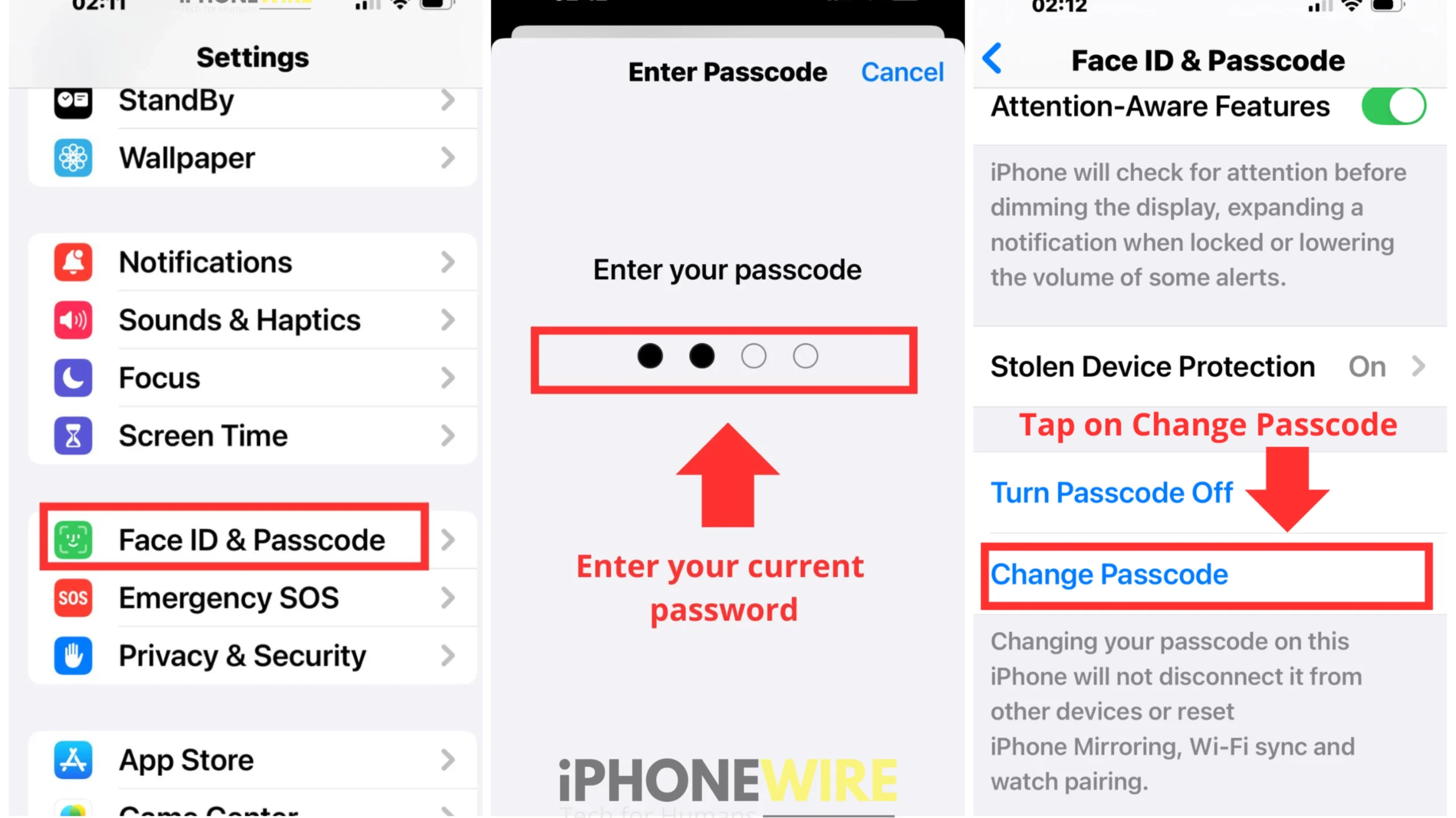
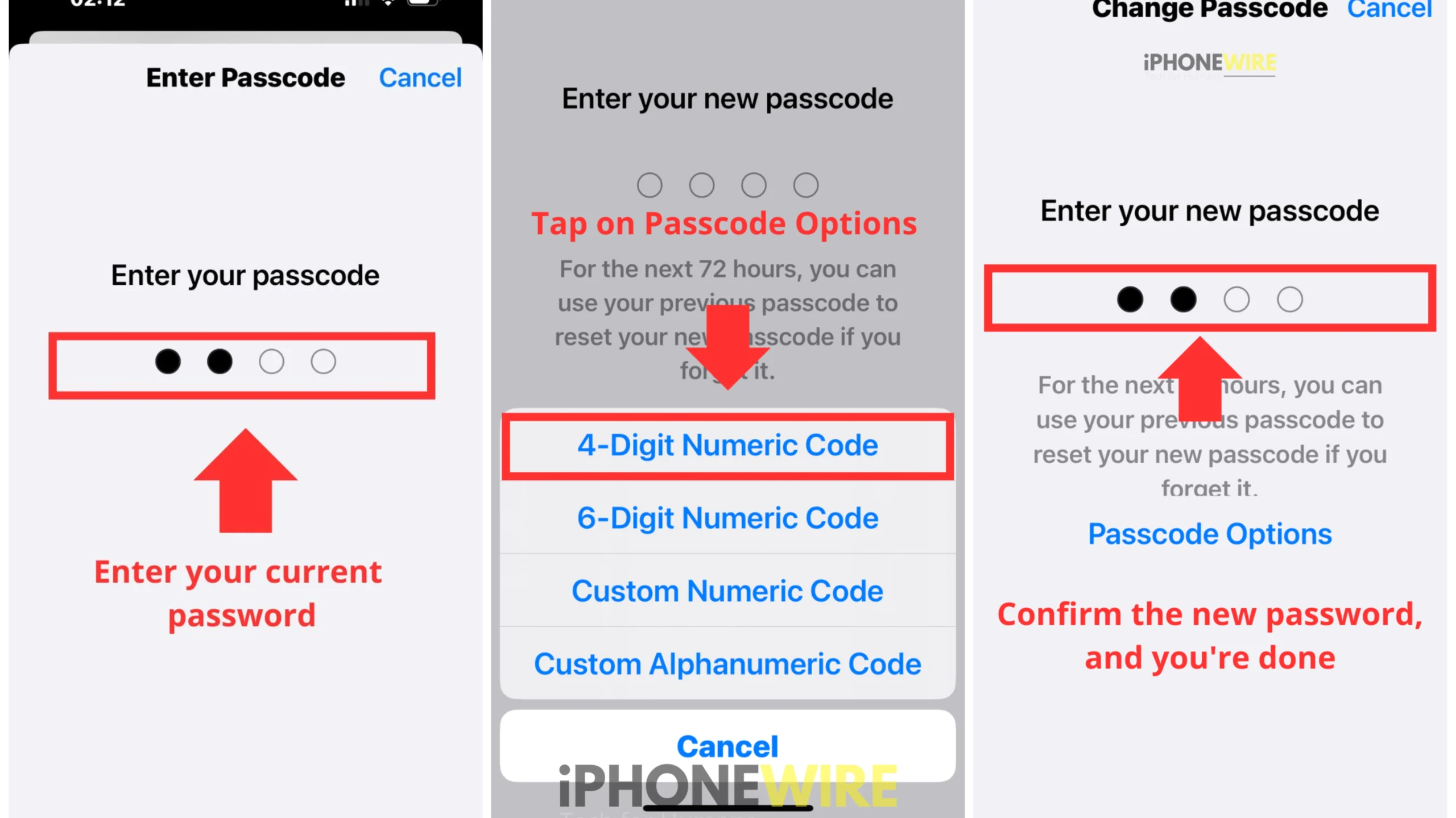
Visual Guide
For a quick reference, here’s a simple flowchart summarizing the process:
| Step | Action |
|---|---|
| 1 | Open Settings |
| 2 | Go to Face ID & Passcode |
| 3 | Enter your current passcode |
| 4 | Tap Change Passcode |
| 5 | Re-enter old passcode |
| 6 | Select Passcode Options |
| 7 | Choose 6-Digit Numeric Code |
| 8 | Set and confirm your new passcode |
Tips for Creating a Strong Passcode
While changing to a 6-digit passcode is a great start, creating a strong passcode is just as important. Here are some best practices to consider:
- Avoid Common Combinations: Steer clear of easily guessable codes, like “123456” or “111111.”
- Use a Mix of Numbers: Incorporate non-sequential numbers to make your code less predictable.
- Change Your Passcode Regularly: Frequent updates to your passcode can help protect against potential threats.
Common Issues and Troubleshooting
What If You Forget Your Passcode?
If you find yourself locked out because you’ve forgotten your passcode, don’t panic. Here are steps you can take:
- Recovery Options: You may need to reset your device, which can lead to data loss. Ensure you have a backup before proceeding.
- Contacting Apple Support: If you’re unsure how to reset your passcode or recover your data, reaching out to Apple Support can provide additional assistance.
Frequently Asked Questions (FAQs)
FAQs about Changing Passcodes on iPhones
- How do I change the passcode for my iPhone from 4 to 6 digits?
- Follow the steps outlined above to easily transition your passcode.
- What if I forget my 6-digit passcode?
- Use recovery options or contact Apple Support for help.
- Can I use a custom alphanumeric passcode instead of numeric?
- Yes, iPhones allow for more complex alphanumeric codes if you prefer added security.
- Why should I switch to a 6-digit code?
- A 6-digit code provides significantly increased security against unauthorized access.
Conclusion
Changing your passcode from 4 to 6 digits is a crucial step in securing your iPhone. By following the steps outlined in this guide, you can protect your personal information and enjoy peace of mind. Your iPhone isn’t just a device—it’s a vault of your digital life. Taking the time to secure it is a worthwhile investment in your privacy.
If you have any questions or need further assistance, don’t hesitate to reach out to Apple Support or explore their official resources. Take control of your digital security today!
